The Statement curation interface
You will usually access this interface from an INDRA application that exposes statements to you. However if you just want to try out the interface or don’t want to take the detour through any of the applications, you can follow the format below to access the interface directly in your browser from the INDRA-DB REST API:
http://api.host/statements/from_agents?subject=SUBJ&object=OBJ&api_key=12345&format=html
where api.host should be replaced with the address to the REST API service (see the documentation). Entering the whole address in your browser will query for statements where SUBJ is the subject and OBJ is the object of the statements.
For more details about what options are available when doing curation, please refer to the curation section of the documentation.
Curating a Statement
Let’s assume you want to check any statements were ROS1 is an agent for errors. Let’s also limit the number of statements to 100 and the number of evidences per statements to 5. This will speed up the query and page loading. The appropriate address to enter in your browser would then be:
http://api.host/statements/from_agents?agent=ROS1&format=html&ev_limit=5&max_stmts=100
To start curating a statement, click the pen icon (circled) on the far left side of the statement. This will produce a row below the statement with a dropdown menu, a text box and a submit button:
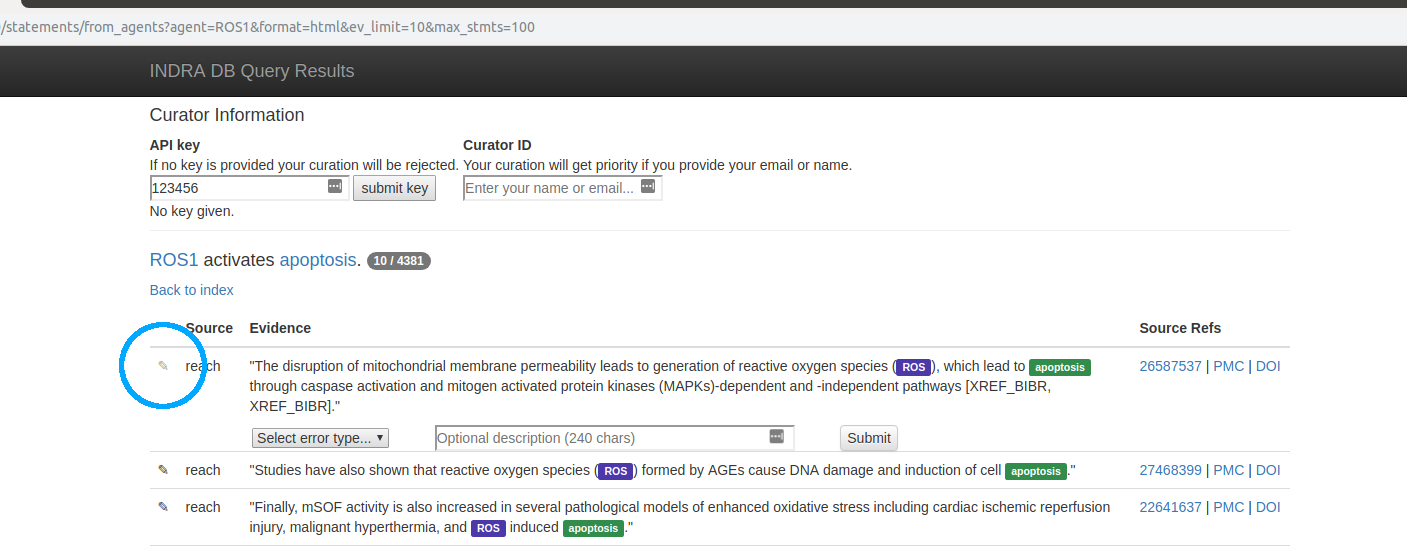
|
The dropdown menu contains common errors and also the possibility to mark the statement as ‘correct’. If none of the types fit, select the other… option, and describe the error with one or a few words in the provided textbox. Note that if you pick other…, describing the error is mandatory. In our example, we see that reactive oxygen species is incorrectly grounded to ROS, so we pick grounding from the dropdown menu:
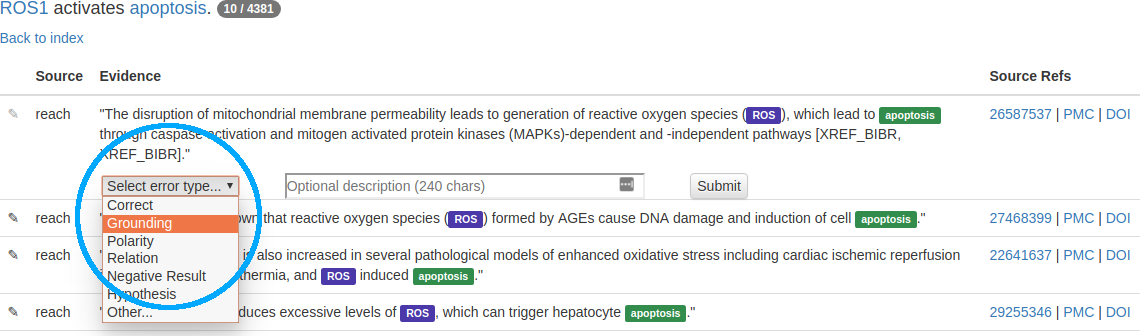
|
In the textbox, you can add a short optional description to clarify why you marked this piece of evidence with the error type you chose. When you are done, you are ready to submit your curation.
Submitting a Curation
To submit a curation, you will need to at least make a selection in the dropdown menu (by the curated statement). You will also need to be logged in before the curation is submitted. If you do not already have an account, all we ask for is your email.
If you selected other… in the dropdown menu, you must also describe the error in the textbox.
When you have entered the necessary information, click the Submit button by the statement that you curated (if you aren’t logged in, you will be prompted to do so at this point):
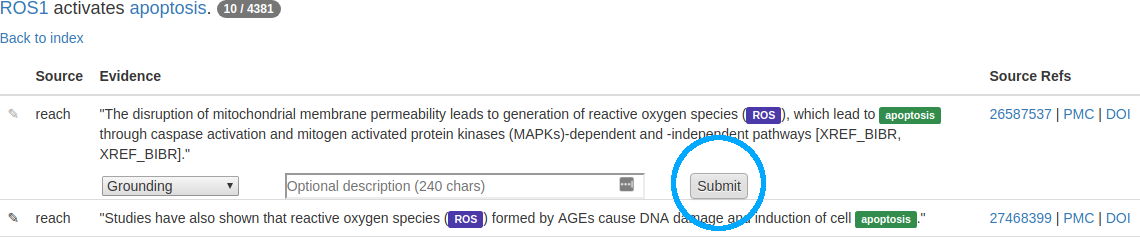
|
A status message will appear once the server has processed the submission, indicating if the submission was successful or which problem arose if not. The pen icon will also change color based in the returned status. Green indicates a successful submission:

A green icon indicates a successfully submitted curation |
while a red indicates something went wrong with the submission:

A red icon indicates that something went wrong during the submission |
Curation Guidelines
Basic principles
The main question to ask when deciding whether a given Statement is correct with respect to a given piece of evidence is:
Is there support in the evidence sentence for the Statement?
If the answer is Yes, then the given sentence is a valid piece of evidence for the Statement. In fact, you can assert this correctness by choosing the “Correct” option from the curation drop-down list. Curations that assert correctness are just as valuable as curations of incorrectness so the use of this option is encouraged.
Assuming the answer to the above question is No, one needs to determine what the error can be attributed to. The following section describes the specific error types that can be flagged.
Types of errors to curate
There are currently the following options to choose from when curating incorrect Statement-sentence relationships:
Entity Boundaries: this is applicable if the bounderies of one of the named entities was incorrectly recognized. Example: “gap” is highlighted as an entity, when in fact, the entity mentioned in the sentence was “gap junction”. These errors in entity boundaries almost always result in incorrect grounding, since the wrong string is attempted to be grounded. Therefore this error “subsumes” grounding errors. Note: to help correct entity boundaries, add the following to the Optional description text box: [gap junction], i.e. the desired entity name inside square brackets.
Grounding: this is applicable if a named entity is assigned an incorrect database identifier. Example:
Assume that in a sentence, "ER" is mentioned referring to endoplasmic reticulum, but in a Statement extracted from the sentence, it is grounded to the ESR1 (estrogen receptor alpha) gene.
Note: to help correct grounding, add the following to the Optional description text box:
[ER] -> MESH:D004721
where [ER] is the entity string, MESH is the namespace of a database/ontology, and D004721 is the unique ID corresponding to endoplasmic reticulum in MESH. A list of commonly used namespaces in INDRA are given in: https://indra.readthedocs.io/en/latest/modules/statements.html. Note that you can also add multiple groundings separated by “|”, e.g. HGNC:11998|UP:P04637.
Polarity: this is applicable if an essentially correct Statement was extracted but the Statement has the wrong polarity, e.g. Activation instead of Inhibition, of Phosphorylation instead of Dephosphorylation. Example:
Sentence: "NDRG2 overexpression specifically inhibits SOCS1 phosphorylation" Statement: Phosphorylation(NDRG2(), SOCS1())
has incorrect polarity. It should be Dephosphorylation instead of Phosphorylation.
No Relation: this is applicable if the sentence does not imply a relationship between the agents appearing in the Statement. Example:
Sentence: "Furthermore, triptolide mediated inhibition of NF-kappaB activation, Stat3 phosphorylation and increase of SOCS1 expression in DC may be involved in the inhibitory effect of triptolide." Statement: Phosphorylation(STAT3(), SOCS1())
can be flagged as No Relation.
Wrong Relation Type: this is applicable if the sentence implies a relationship between agents appearing in the Statement but the type of Statement is inconsistent with the sentence. Example:
Sentence: "We report the interaction between tacrolimus and chloramphenicol in a renal transplant recipient." Statement: Complex(tacrolimus(), chloramphenicol())
can be flagged as Wrong Relation Type since the sentence implies a drug interaction that does not involve complex formation.
Activity vs. Amount: this is applicable when the sentence implies a regulation of amount but the corresponding Statement implies regulation of activity or vice versa. Example:
Sentence: "NFAT upregulates IL2" Sentence: Activation(NFAT(), IL2())
Here the sentence implies upregulation of the amount of IL2 but the corresponding Statement is of type Activation rather than IncreaseAmount.
Negative Result: this is applicable if the sentence implies the lack of or opposite of a relationship. Example:
Sentence: "These results indicate that CRAF, but not BRAF phosphorylates MEK in NRAS mutated cells." Statement: Phosphorylation(BRAF(), MEK())
Here the sentence does not support the Statement due to a negation and should therefore be flagged as a Negative Result.
Hypothesis: this is applicable if the sentence describes a hypothesis or an experiment rather than a result or mechanism. Example:
Sentence: "We tested whether EGFR activates ERK." Statement: Activation(EGFR(), ERK())
Here the sentence describes a hypothesis with respect to the Statement, and should therefore be flagged as a Hypothesis upon curation (unless of course the Statement already has a correct hypothesis flag).
Agent Conditions: this is applicable if one of the Agents in the Statement is missing relevant conditions that are mentioned in the sentence, or has incorrect conditions attached to it. Example:
Sentence: "Mutant BRAF activates MEK" Statement: Activation(BRAF(), MEK())
can be curated to be missing Agent conditions since the mutation on BRAF is not captured.
Modification Site: this is applicable if an amino-acid site is missing or incorrect in a modification Statement. Example:
Sentence: "MAP2K1 phosphorylates MAPK1 at T185." Statement: Phosphorylation(MAP2K1(), MAPK1())
Here the obvious modification site is missing from MAPK1.
Other: this is an option you can choose whenever the problem isn’t well captured by any of the more specific options. In this case you need to add a note to explain what the issue is.
General notes on curation
If you spot multiple levels of errors in a Statement-sentence pair, use the most relevant error type in the dropdown menu. E.g. if you see both a grounding error and a polarity error, you should pick the grounding error since a statement with a grounding error generally would not exist if the grounding was correct.
If you still feel like multiple errors are appropriate for the curation, select a new error from the dropdown menu and make a new submission.
Please be consistent in using your email address as your curator ID. Keeping track of who curated what helps us to faster track down issues with readers and the assembly processes that generate statements.